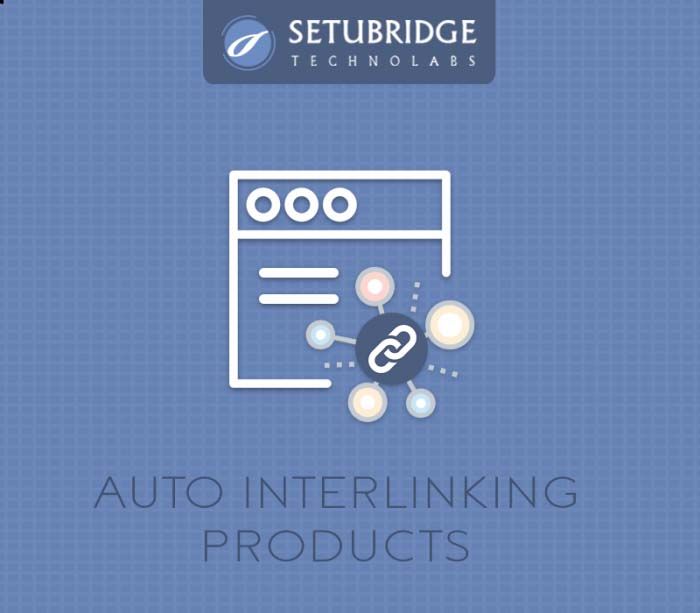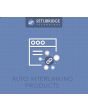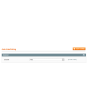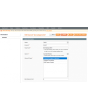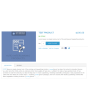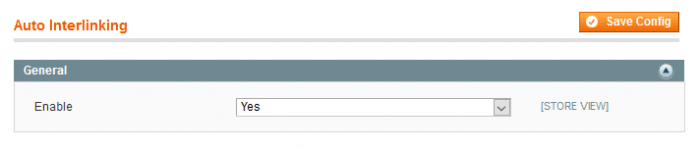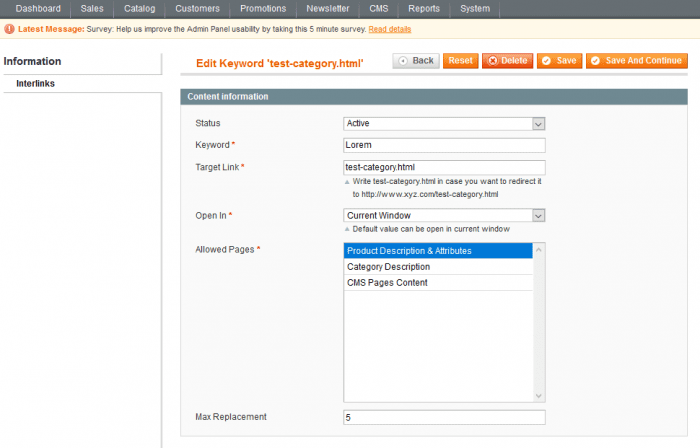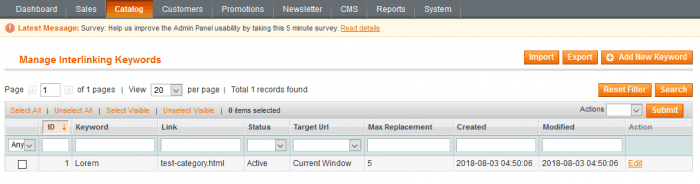Experience the power of our Magento extensions firsthand. Explore a live demo to see how they can enhance your store's functionality and elevate customer experience!
- Overview
- Screenshots
- Description
- Reviews
- FAQ
- Changelog
Auto SEO Interlinking Magento Extension
M1
An SEO Interlinking Magento extension is a magical tool to help to add automatically internal linking through keywords & phrases on pages.
Lifetime access to original source code
1 Yearfree support & update
45 days money back guarantee
- Easy to manage all interlinking keywords & URL from the backend
- Keyword replacement filter for product, category & CMS pages
- Maximum replacement count setting for each page and keyword
- Mass keyword import CSV feature
- Export interlinking keywords using mass editing action
- Help to increase Page Rank & SERP
Screenshots
Description
WHY AUTO INTERNAL LINKING SEO MAGENTO EXTENSION?
Why SEO Interlinking?
Googles use links to find out what content on your site is related and what the value of that content is. Interlinking to pages increases website page rank & helps to attract the user with connected pages. As per SEO Experts, interlinking helps set better website navigation.
Don't know how to implement with Magento?
Don't worry!! Our Automatic Interlinking extension allows you to create keywords & Link URL to be replaced on our product pages & you are done. This extension, auto-detects keywords from the product or CMS pages & replaces them with target URL. In the configuration area, you can choose if this interlinking operation should take place on the product page, category page, and/or CMS pages.
Cross-Linking algorithm searches through predefined content blocks listed below:
- Product Description
- Product Short Description
- Product Specification Attributes
- Category Description
- CMS/Product pages content
Magento Cross-linking Extension Setup:
1. Install the Auto Interlinking Products from the marketplace. Check more info on extension installation instructions here.
2. To use the module, go to System > Configuration > SETUBRIDGE > Auto Interlinking Tab:
Auto Interlinking Products Extension Configuration:
Changelog
- Manage Auto Interlinking keywords & URLs from backend
- Keyword Replacement activation filter for product pages, category pages & CMS pages
- Max Replacement Count setting for each page & keyword
- Mass Keywords import can be done via CSV
- Export Interlinking Keywords can be used with mass editing action
Frequently Asked Questions
- SetuBridge extensions work with all the plugins, as well as with many third-party plugins. We'll definitely try to help you if you face any technical issues, please create a ticket at [email protected].
- Yes, you will get 6 months of free support and 1 year of product updates with the purchase.
- Yes, you can use the installation and configuration services that are provided with every extension purchase.
- Yes, you can switch on the production domain from your test domain after configuring all the settings.
- The extension is available to install & integrate with the store with a one-time payment.
- You can send an email to [email protected] with your requirements for the extension.
- You can read our refund policy for more details.